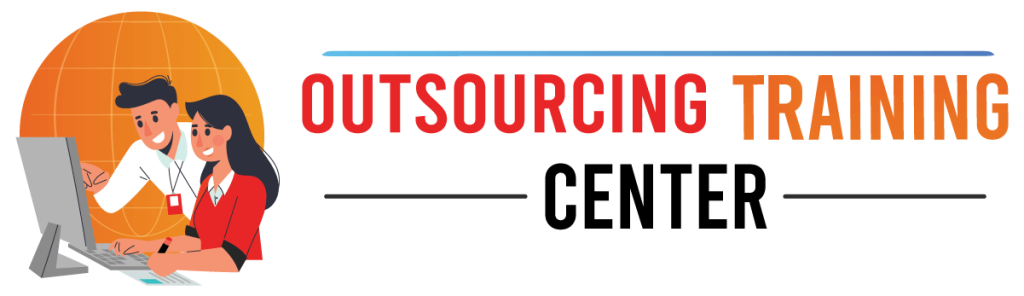Advanced Photoshop Clipping Path Course Training Center in Uttara, Dhaka
Do you want your picture to look perfect? Are you trying to create a better picture quality? Here, we are providing you with the best picture-editing tool and service, ‘Clipping Path.’ There are tons of photo-editing works of ‘Clipping Path’ in online marketplaces. We are giving you the advanced Photoshop clipping path course from time to time with the best facilities. Besides, we are also there to help you promote the best online business, which works with the best photo editing and graphic designs. Now, it can be a question to everyone what the actual ‘Clipping Path’ is. Here we are offering you the details and courses of it.
Course Schedule
Duration
45 Days
Classes
25 Classes
Fees
BDT-12000/=
OutsourcingBD: Learn Advanced Photoshop Clipping Path Skills
OutsourcingBD is a leading training center in Uttara, Dhaka, Bangladesh that provides advanced Photoshop clipping path course. Our courses are designed to teach students the skills they need to create high-quality clipping paths for a variety of purposes, including product photography, e-commerce, and Graphic Design.
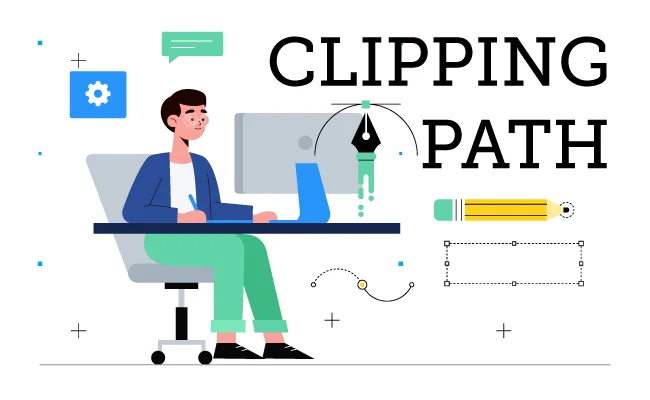
What is a clipping path?
A clipping path is a vector path that is used to isolate an object from its background. Clipping paths are commonly used in e-commerce to remove the background of product images. They can also be used in graphic design to create complex compositions and effects.
Benefits of taking our advanced Photoshop clipping path course
- Learn the latest clipping path techniques from experienced instructors.
- Gain the skills you need to create high-quality clipping paths for a variety of purposes.
- Get hands-on experience with Photoshop and other photo editing software.
- Learn how to use clipping paths to create professional-looking images.
- Improve your job prospects in the graphic design and e-commerce industries.
Our advanced Photoshop clipping path course covers a wide range of topics, including:
- Introduction to clipping paths
- Types of clipping paths
- Clipping path tools and techniques
- Creating clipping paths in Photoshop
- Workflow and best practices
- Advanced clipping path techniques
- Using clipping paths in graphic design
- Using clipping paths in photo editing
- Real-world applications
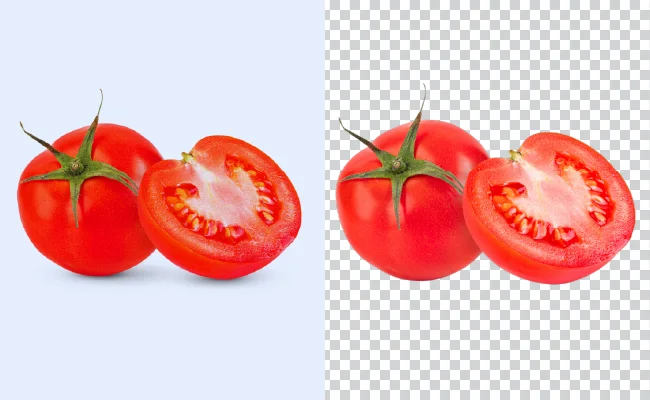
Who should take this course?
Our advanced Photoshop clipping path course is ideal for anyone who wants to learn how to create high-quality clipping paths. This includes:
- Graphic designers
- Photo editors
- E-commerce professionals
- Freelancers
- Anyone who wants to learn a new skill
To enroll in our advanced Photoshop clipping path course, simply visit our website or contact us. We offer both online and offline classes.
Graphic design with clipping path
Clipping Path in Graphic Design is all about the creation of 2D OR 3D images. Other special editions include closed vector path, Adobe Photoshop, software editions, and many more. If you want your picture to be of better quality, unusual background removals are needed for that. Various layers like the bottommost layers or the base layers, visible layers, and many more are at the top, providing work. Besides, we will provide you with various tricks to remove unusual images.
Advanced Clipping Path Techniques
There are various advanced clipping path techniques we are going to provide. The top three techniques are the simple clipping path method, complex clipping path record, and compound clipping path method. These clipping math techniques are going to provide you with the best sources and editions. Some more advanced techniques:
- i) Clipping mask
It’s all about using the clipping path to define multiple subjects in an image. Various group products or catalogs are created throughout it. Besides, individually, these pictures are edited to manage the final image.
- ii) Clipping Path with a layer mask
This advanced clipping path technique provides a combination of editions of Layer Mask. With better quality images and desired final images, the clipping path layer mask is defined. If you want to know the basic advantages and techniques, better-qualified image editing is provided with better flexibility and control.
iii) Multiple Clipping Path
For a more complex and final detailed image, multiple clipping paths need to be done. Besides more ease and removal of images, multiple clipping paths provide final image control, removal of background, and many other special facilities.

Clipping path: Service Categories
Before introducing our courses and training decorations, we are here to tell you that we are providing various categories of services. To make your Photoshop work more standard and outstanding, all types of photo
- illustrators are available here:
- -Single layer Path Photoshop
- -Multi-layer clipping path edition.
- -Illustrator Clipping path.
- a) Single Layer Path Photoshop
This type of Photoshop is a single-layer process by which the background or unnecessary ingredients are removed. With the help of the pen tool, you need to draw a simple path layer on the image’s edges. In this way, you can remove or erase the unusual background. The creation of any picture quality with a horizontal model design creates accurate indoor-based backgrounds.
b)Multi-layer clipping path edition
The multi-clipping path is an additional and complex editing work that is done with the shot or product crafting process. Besides removing any unusual background, you can isolate your photos multiple times by editing, recoloring, and cutting the image. Besides, you will be able to apply other special working styles like photo cut-out,multi-path, closed vector paths, and shapes.
- c) Illustrator Clipping Path
Illustrator clipping path is all about editing pictures with seamless pattern designs. Besides, you can also use various clipping shapes and vectors for objectifying the photos. If you want to get rid of unnecessary photos and backgrounds, you can use this illustrator clipping path. In Adobe Illustrator, you can apply this illustrator clipping path to the Photoshop edition.
Photoshop editions
All photo editors want their photos to look perfect and outstanding. But in most cases, it becomes complicated to edit photos with Photoshop tools. So, there is nothing to worry about now. Here, we are going to train you in some special Photoshop courses.
- i) Photoshop clipping path
Photoshop clipping path is the best Photoshop editing facility. You will learn various particular methods of photo editing techniques. Besides, from top to bottom, choosing panels, colors, editions, creating horizontal-vertical shapes, etc., you will get various facilities here to learn.
ii)Workflow and Best Techniques
Various multi-project works are now spreading from sector to sector. If we talk about the best techniques with the best photo-editing workflow, there are no issues with our training facilities. We always try our best to provide the best workflow designs, especially for background removal editions. We help people to create the best quality pictures.

Finally Thought
If you are looking to learn how to create high-quality clipping paths, OutsourcingBD’s advanced Photoshop clipping path course is the perfect choice for you. Experienced instructors teach our courses and cover a wide range of topics. Enroll today and start your journey to becoming a clipping path expert!
Our Advanced Photoshop Clipping Path Course Modules
Introduction to Clipping Paths
- Understanding the concept of clipping paths
- Differentiating between vector and raster graphics
- Tools and techniques for creating clipping paths
- Practical applications and industries that use clipping paths
Photoshop Basics Refresher
- Brushing up on essential Photoshop tools and functions
- Layers, masks, and blending modes
- Selection tools for precise editing
- Keyboard shortcuts for efficiency
Pen Tool Mastery
- In-depth exploration of the Pen tool
- Creating precise paths with anchor points and curves
- Mastering the Bezier curves
- Customizing the Pen tool for different shapes
Basic Clipping Path Techniques
- Creating simple clipping paths for objects with clear edges
- Removing backgrounds from product photos
- Saving images in various file formats
- Handling anti-aliasing and pixel perfection

Advanced Clipping Paths
- Working with complex shapes and objects
- Hair, fur, and fine details extraction
- Incorporating gradients and transparencies
- Combining multiple clipping paths for intricate selections
Clipping Paths for E-commerce
- Understanding the importance of product images in e-commerce
- Batch processing and automation for large product catalogs
- Optimizing images for web use
- Quality control and consistency in clipping path work
Creative Applications of Clipping Paths
- Clipping paths in photo manipulation and compositing
- Creating custom shapes and design elements
- Artistic uses of clipping paths in graphic design
- Designing with transparency and negative space
Practical Projects and Case Studies
- Real-world projects applying advanced clipping path techniques
- Critique and feedback sessions
- Troubleshooting common challenges
- Client communication and project management tips
Professional Workflow and Time Management
- Streamlining your workflow for efficiency
- Managing deadlines and client expectations
- Building a portfolio and marketing your services
- Pricing strategies for clipping path work
Certification and Beyond
- Preparing for the course certification exam
- Showcasing your skills and portfolio
- Continuing education and staying updated with industry trends
- Networking and career opportunities in graphic design and image editing
Course Modules
- Background Removal
- Clipping Path
- Color Correction
- Cut Out Images
- Photo Retouching
- Add object
- Object Remove
- Multi-Path
- Photo Resizing or Cropping
- Jewelry Image Retouching
- General Photoshop Editing
- Image Background Removal / Change Background
- Transparent Background & White background
- Hair masking / Layer Mask
- Drop shadow / Natural shadow / Reflection Shadow
- Amazon, eBay and E-commerce products editing
- E-commerce Product Image Editing
Learning Software

Adobe Photoshop

Adobe After Effects
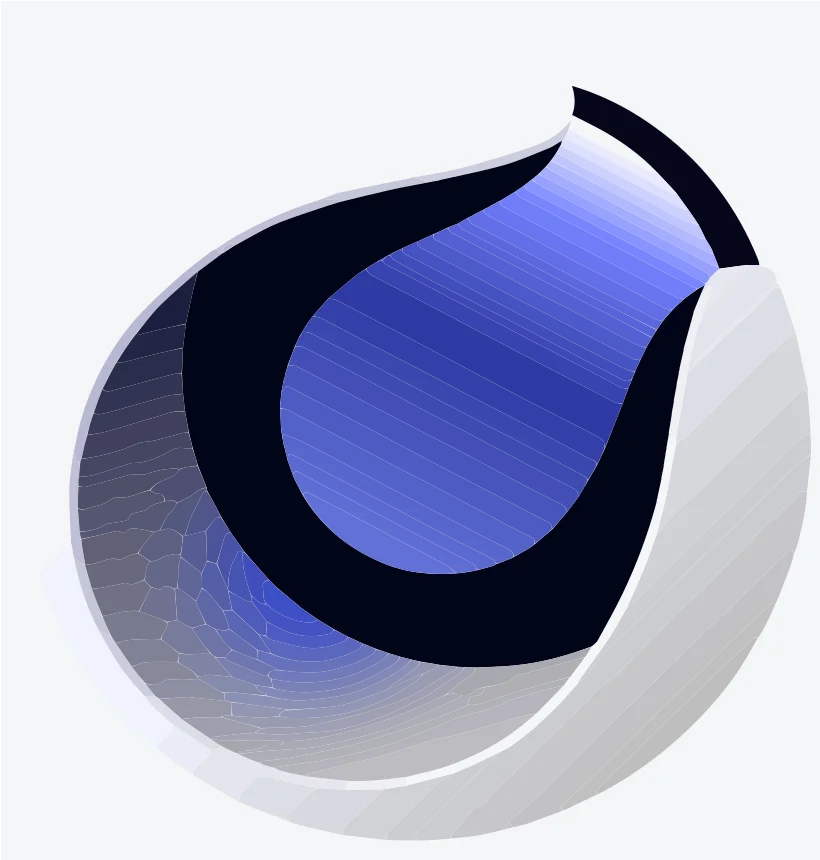
Maxon Cinema 4D

Adobe Illustrator
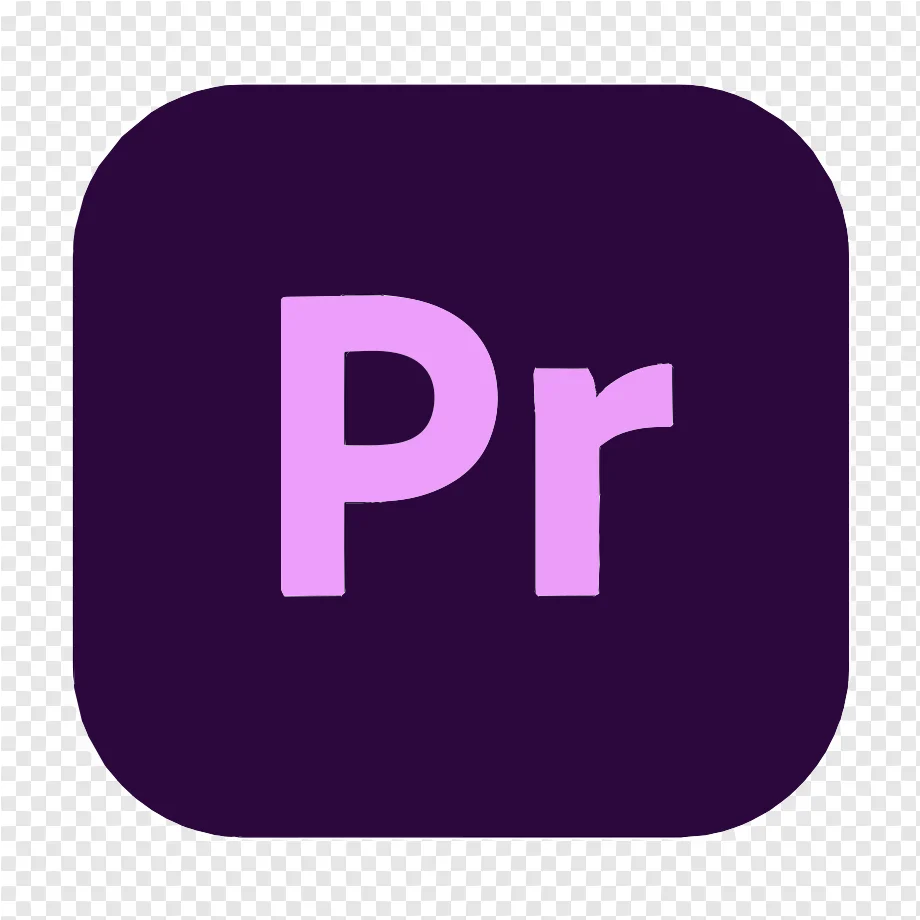
Adobe Premiere Pro
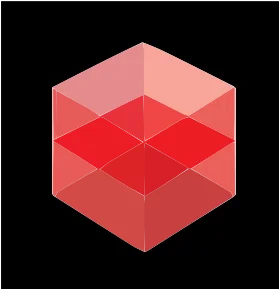
Redshift Render Engine
Admission going on
For getting a well-qualified image or any graphic design work, clipping path services are needed. We are here to provide you with all types of help from it. But you need to know the importance of this work first of all. Clipping path services are very important for online business, creating logo designs, doing presentations, and many more. Besides, for opening any account, gig, or website, clipping services are needed. Besides, our training classes are always there to remove all types of hassles you are going through. Here we are introducing you to some brief details.
To create a basic clipping path for a product image in Photoshop:
- Open your image in Photoshop.
- Select the Pen Tool (P) from the toolbox.
- Zoom in to get a clear view of the object you want to clip.
- Click along the object’s edge to create anchor points, following its contours.
- Use the Pen Tool to draw a path entirely around the object, connecting the last point to the first.
- Right-click on the path and choose “Make Selection.”
- Set your feather radius to 0 pixels for a sharp edge.
- Click “OK” to create the selection.
- With the selection active, press Ctrl+J (Cmd+J on Mac) to duplicate the selected area onto a new layer with a transparent background.
- Your product image now has a basic clipping path, allowing you to place it on any background or use it in various design applications.
To prepare images with clipping paths for e-commerce use:
Create a precise clipping path around the product using the Pen Tool.
- Isolate the product from the background by duplicating it onto a transparent layer.
- Optimize the image for web use by resizing it to the desired dimensions.
- Save the image in a web-friendly format like PNG or JPEG.
- Ensure the background is pure white or any specified color.
- Maintain consistency in image dimensions and angles for a professional e-commerce catalog.
- Use descriptive file names and metadata for easy catalog organization and SEO.
- Perform quality control to check for any imperfections or stray pixels.
- Compress the image to reduce file size without compromising quality.
- Implement the edited images into your e-commerce platform while preserving the transparency for flexible placement on different backgrounds.
The Pen tool in Photoshop is a path creation tool. It allows you to create accurate, detailed selections and cutouts of any image section you wish. The Pen tool works by placing different anchor points to trace an object accurately.
To use the Pen tool, simply click and release along the lines of the image you’re tracing. A line will appear between each set of points. You can add more anchor points as needed to create a more accurate path.
Once you’re finished tracing the object, close the path by clicking on the first anchor point. You can then use the Pen tool to create additional paths, or you can use the selection tools to select the path you’ve created.
Here are some tips for using the Pen tool:
- Use the zoom tool to zoom in on the image so that you can see the lines you’re tracing more clearly.
- Use the anchor point tools to adjust the position and shape of your anchor points.
- Use the Convert Point tool to convert anchor points from smooth to corner points or vice versa.
- Use the Pen tool options bar to change the stroke and fill in the color of your path.
The key difference between vector and raster graphics lies in how they represent images:
Vector Graphics:
- Use mathematical equations and points to define shapes.
- Resolution-independent; can be scaled infinitely without loss of quality.
- Ideal for logos, icons, and illustrations.
- File formats include SVG, AI, and EPS.
Raster Graphics:
- Composed of a grid of pixels (dots).
- Resolution-dependent scaling can lead to pixelation.
- Suited for photographs and detailed images.
- Common file formats include JPEG, PNG, and TIFF.
Quality control is crucial in clipping path work to ensure the accuracy and professionalism of the final output. Here are some best practices:
Zoom and Inspect: Zoom in to check for stray pixels, jagged edges, or imperfections in the clipping path.
Feather Settings: Ensure that feathering is set to 0 pixels or as specified to maintain sharp edges.
Consistency: Maintain consistent line thickness and anchor point placement throughout the path.
Edge Smoothness: Use Bezier curves for smooth, natural-looking edges, especially around complex objects.
Anti-Aliasing: Handle anti-aliasing appropriately to avoid pixelation along the path edges.
File Format: Save images in formats that support transparency, like PNG or TIFF, to preserve the clipped object’s edges.
Color Accuracy: Verify that the clipped object’s color and tone match the desired background or context.
File Organization: Keep an organized folder structure with descriptive file names to manage multiple clipped images efficiently.
Quality Assurance: Have a second set of eyes review the work for errors or inconsistencies.
Client Approval: Share samples with clients for approval before finalizing and delivering the clipped images
Creative applications of clipping paths go beyond image editing and can include:
Custom Shapes: Creating unique shapes for graphic design elements like buttons, icons, and banners.
Text Wrapping: Applying text to follow the contours of an object, adding visual interest to layouts.
Layered Compositions: Building complex compositions by layering multiple clipped elements.
Infographics: Designing visually appealing infographics with precise object isolation.
Product Packaging: Crafting intricate packaging designs with cutout windows and intricate patterns.
Collage Art: Constructing digital collages by combining clipped elements in artistic ways.
Die-Cut Printing: Preparing designs for die-cut printing processes in industries like packaging and marketing materials.
Custom Illustrations: Using clipping paths to create custom illustrations and artwork.
Graphic Effects: Applying special effects like shadowing, reflections, and opacity to clipped objects.
Artistic Manipulation: Employing clipping paths in creative photo manipulations and surreal compositions.